All Products
Shop bosses, furniture, cosmetics, GUI's and more on MCModels. Browse over 2,500+ products from 100+ verified vendors.
Sort by

Boars
yungwilder
$3.50

Wolves
yungwilder
$4.00
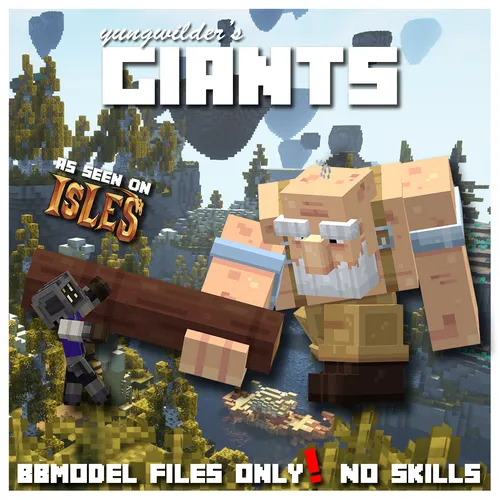
Giants
yungwilder
$5.00

Adventurer Costume Vol.1
Erocavontic Creation
$16.99
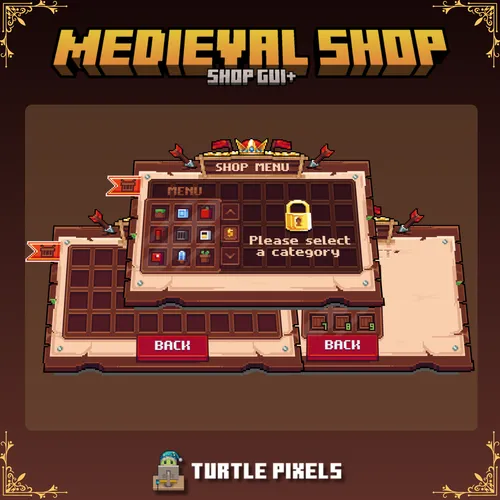
Medieval Shop GUI (ShopGui+)
Turtle Pixels
$18.99

Medieval Shop GUI (Economy Shop GUI)
Turtle Pixels
$12.99

Medieval Dailyquests Gui
Turtle Pixels
$10.00

Mobs Set - Void
Chamby+
$12.99
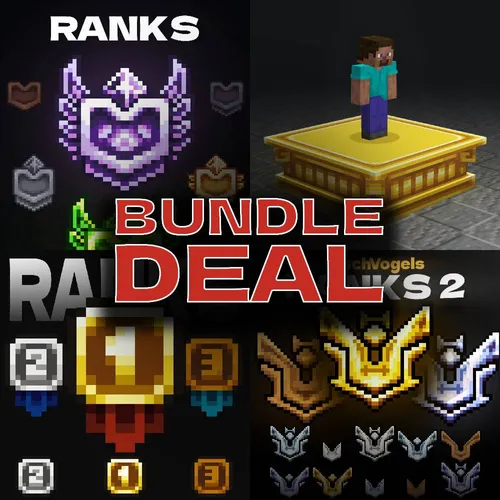
FischVogel's Ranked Asset's
FischVogel Store
$18.50

SUMMER FURNITURE
Dan Maikold
$19.95
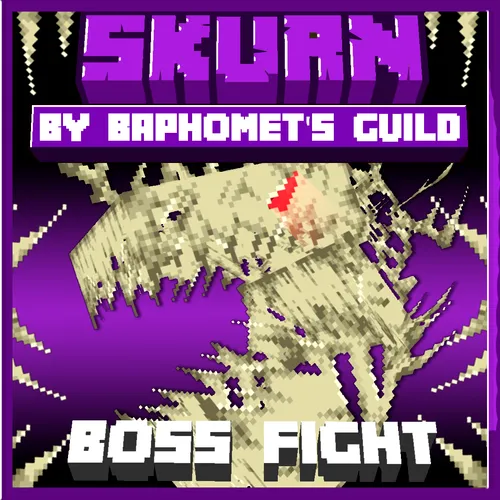
Skurn the Undead Fish | Boss
Baphomet's Guild
$30.00

Rz MegaPack pt1 | Wild West
Rysenz
$15.00

Twilight of ender, The Queen Awakening
BasModel
$25.00
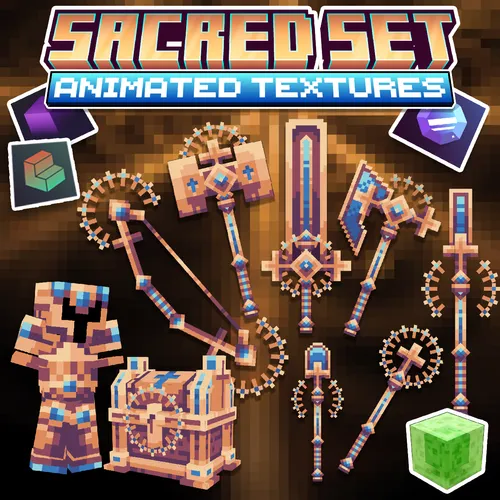
Sacred Set
Slime Studio
$20.00
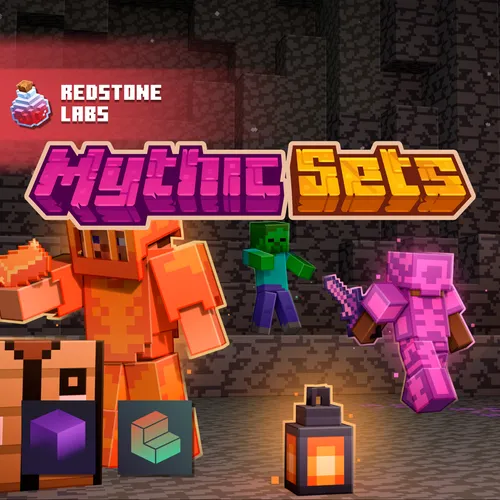
Mythic Sets
Redstone Labs
$12.99
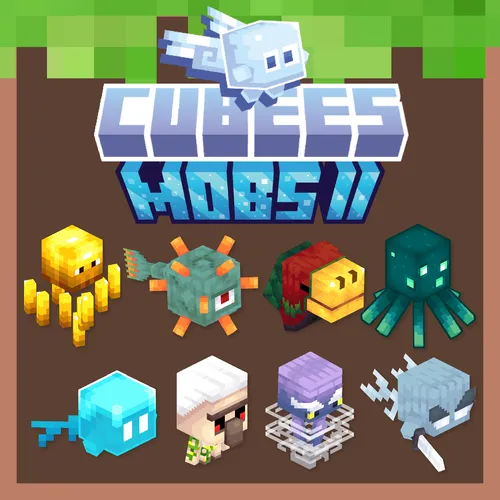
Cubees Mobs II Pack - Pets & companions
CUBEES
$15.00
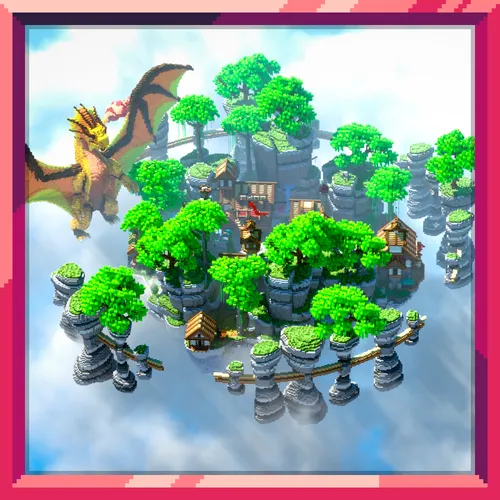
Eldrun - Survival Spawn
AizenessTeam
$9.90 - $12.90

Medieval Market Furniture Vol.1
Chinatown Lanshan 🧧
$8.99
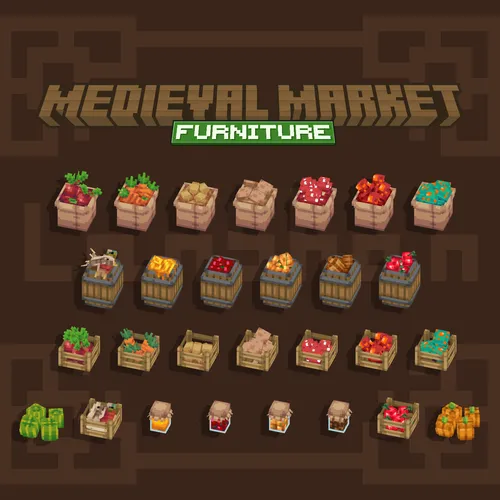
Medieval Market Furniture Vol.2
Chinatown Lanshan 🧧
$14.49
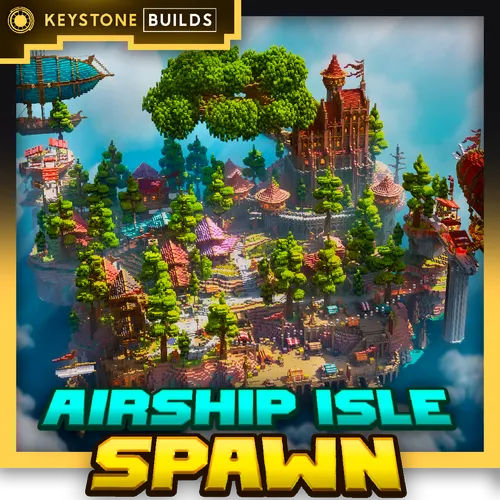
Airship Isle Spawn
Keystone
$8.99

Magic Swords
Frostlight Studio
$11.99

Summer 2025 Cosmetics Set V2
Polygony
$20.00

Fantasy Ranks Pack
MC-Shop
$9.99

Tiny items pack
Wackyblocks
$24.00
Tutorials
Copyright MCModels © 2025.
We use cookies and similar technologies to ensure you get the best experience on our website.

